This is part of an RSLogix 5000 Tutorial.
Up to this point we’ve already added the 1756-M02AE motion card to our ControlLogix rack configuration, but we can’t address the card directly to do motion control. We need to create an Axis first (basically it just allocates the memory for the Axis data structures).
Start by returning to the M02AE card in the I/O Configuration folder of the controller explorer. Right click on the card and select Properties:
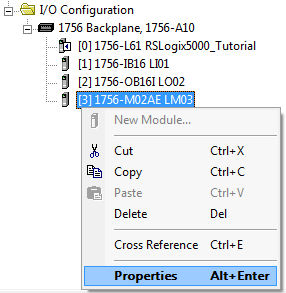
That will display the module properties for the M02AE card. Click on the Associated Axes tab (highlighted):
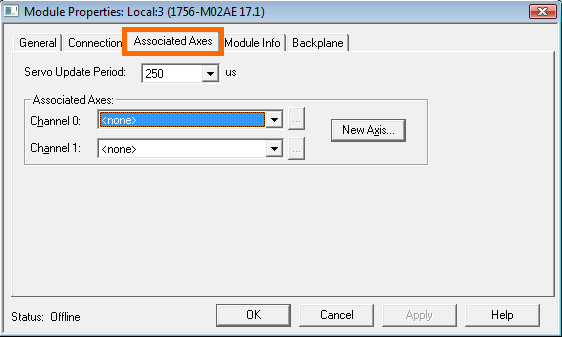
Click on the New Axis… button (highlighted below) and that will pop up a New Tag dialog. Enter a name for the new Axis tag (in this case, “AgitatorAxis”), and click the OK button:
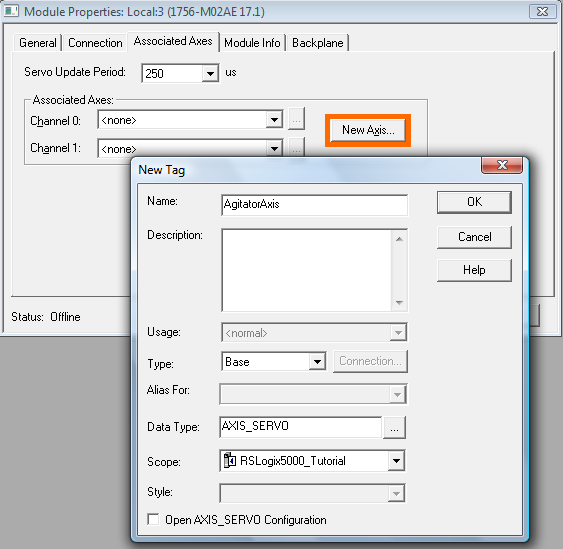
Now you’re back at the module properties dialog. Select the new “AgitatorAxis” from the Channel 0 drop down box (highlighted):
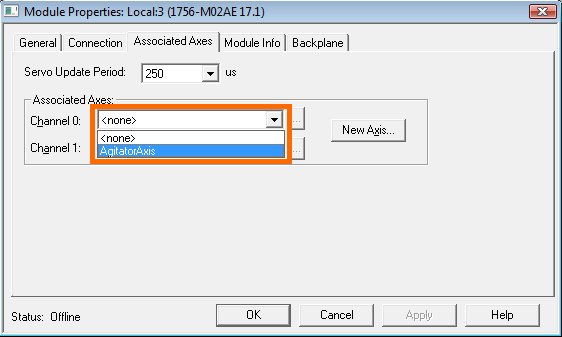
Once you’ve assigned the new Axis to channel 0, click the OK button. Take a look under the Motion Groups folder in the controller organizer and you should see your new AgitatorAxis in the Ungrouped Axes folder:
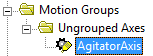
I’ve always been a bit confused over whether or not you could actually operate a system with an ungrouped axis. The ControlLogix/CompactLogix User Manuals are a bit vague, and just say “You can add a motion group to set up the motion planner.” You can only create one motion group per ControlLogix or CompactLogix processor anyway, so I’m going to go through the steps of creating it here. I think you need to do it.
Double click on the AgitatorAxis (or right click and select Properties). This opens the Axis properties dialog and should take you directly to the General tab. Click on the New Group… button (highlighted):
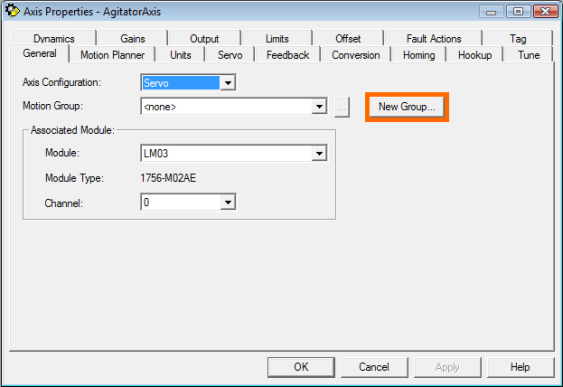
That will open the New Tag dialog again. Just enter a descriptive tag name, like “Motion_Group” (there can only be one anyway):
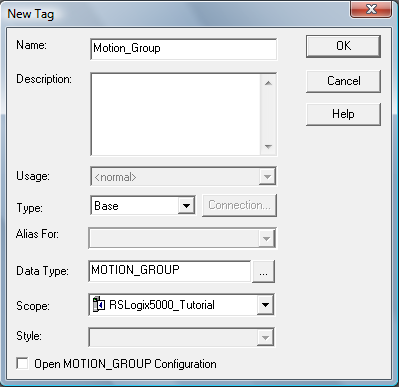
Now, back at the Axis Properties Dialog, choose the new Motion_Group in the Motion Group drop down box (highlighted):
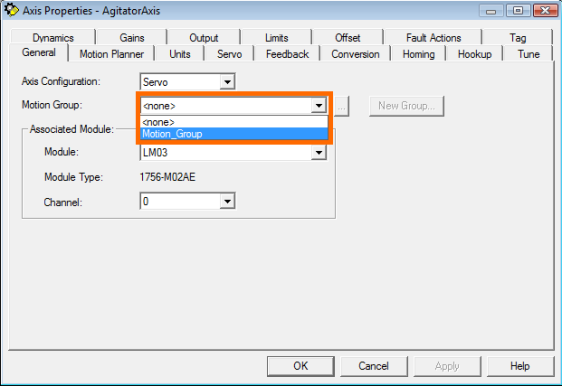
Now if you look in your controller organizer tree, you should see the AgitatorAxis in the Motion_Group group:
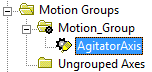
…and that’s the end of the configuration part. In the next section we’ll get into laying out the high level program structure.
Been 12 years since I configured and programmed a PLC. Mostly PLC-3, PLC-5, SLC-500 and 3v3n the PLC-2 series. Though “tags” are great in many ways what I have seen so far looks like AB went out of their way to make the configuration process burdensome. It was much simpler and straight forward in the older series.
Just MHO.