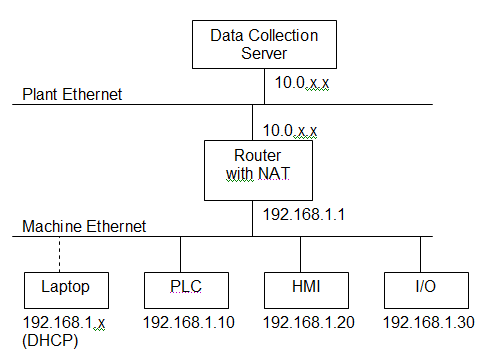Staring down the barrel of a big automation programming project is intimidating. It’s hard to even know where to start. Even when you’ve done a few before, you’re only marginally more confident the next time.
I have quite a few big automation programming projects under my belt, so I think I can generalize the process a bit. Here goes:
1. Get the Prints
There’s almost no point in starting to program unless you have an almost final set of electrical drawings. If you don’t have them yet, push for them, and go do something else productive until you get them.
2. Create a Functional Specification
You don’t always have to write out a functional specification, but it at least needs to exist very clearly in your head. If at any point, you don’t know exactly how the machine is supposed to work in excruciating detail, stop writing code and go figure it out. Ask stakeholders, talk to operators, whatever it takes. Functional specifications are best written as a list of “user stories”. If you’re not sure what a functional spec should look like, check out Painless Functional Specifications by Joel Spolsky.
3. Shamelessly Copy
Identify what other projects you can find with logic that you can steal. Any code that works in another machine has the advantage of already being debugged. Don’t re-invent the wheel. (At the same time, never blindly copy logic without understanding it. Copying the code by re-typing it one rung at a time is still faster than writing it from scratch, and it’s a form of software review.)
4. Structure Your Project
Now you break open the ladder logic programming software and start creating your project. Pick your CPU type, setup the I/O cards based on the electrical drawings. Map your inputs. Plan out your program by creating programs or routines for each functional unit of the machine. Setup your fault summary rungs and your alarm logic.
5. Write the Manual Mode Logic
PLC logic is typically written “bottom up.” Manual mode logic is the lowest level of logic because it deals directly with individual functions in the machine. Advance cylinder. Retract cylinder. Home axis. Jog axis. While you’re writing the manual mode, this is when you take extreme care making sure that actions are interlocked so the machine can’t crash. If you’re using the Five Rung Pattern, this means paying attention to what goes in the Safe rung. Does cylinder A always have to advance before cylinder B can advance? The Safe rungs should reflect that. Make sure that even in manual mode, the operator (or you) can’t break the machine. Make sure to hook your faults and alarms into the applicable fault summary rungs and alarm logic.
6. Write Part Tracking Logic
Now that manual mode is complete, write the logic that tracks parts (and their state) through the machine. Remember, you should be able to run the machine in manual mode, and the part tracking should (ideally) work correctly. I know this isn’t always the case but surprisingly part tracking in manual mode can work 95% of the time. That means part tracking works based on the state of the machine. Closing the gripper with the robot in the pick position and the part present in fixture sensor on should latch a bit “remembering” that the gripper has a part in it.
Once you’ve written your part tracking logic, go back and use the part tracking and state bits to condition your Safe rungs. Don’t let the operator (or you) mistakenly open the gripper if the gripper has a part and isn’t in a safe position to let go of the part. Of course, you may need to add a way to manually override this (that’s what output forcing was created for), but in most cases you want to prevent improper operation.
Part of writing the part tracking logic is adding “ghost buster” screens. Operators often need to remove parts from a cell, and if the machine can’t detect their removal, then you have to provide the operator with a way to clear these “ghosts.”
At this point you’re actually ready to dump the program in and start testing out the machine electrically and mechanically. While it’s ideal to have a fairly complete program when you go onsite, we all know that’s not always entirely possible. At the very least you want to get to this point before startup begins.
7. Write the Auto Mode Logic
The complexity of your auto mode logic depends on what type of machine you’re programming. You’ll always need a cycle start and a cycle stop feature. Even if you’re in auto mode, you usually don’t want the machine to start until the operator specifically tells it to start. Once it’s running, we call this “in auto cycle.”
In simple machines, you can write the auto logic by filling in the Trigger rungs in your Five Rung logic. Start by putting the In Cycle contact at the beginning of the rung, and then writing logic after that which expresses when the action should take place. For instance, an advance reject part cylinder’s Trigger rung could be as simple as In Cycle, Part Present, and Part Rejected. As long as the Part Present tracking bit gets cleared once the cylinder is in the advanced position, then this is all the auto mode logic you need for this motion. Have the retract Trigger rung be In Cycle, No Part Present and Not Retracted.
More complicated machines need more complicated auto mode logic. If your machine has to perform a series of steps (even if some of them are in parallel) then consider using the Step Pattern. If your machine needs to choose between several possible courses of action (commonly seen in a storage and retrieval system) then consider using the Mission Pattern.
8. Review
It’s hard to write correct logic. Review your functional specification, point by point, and make sure your logic meets all of the requirements. Check your logic for errors. A fresh look often uncovers incorrect assumptions, typos, and outright mistakes. The earlier you find and fix problems, the easier they are to fix.
Make a list of everything you have to do during startup. Starting up a machine is time consuming and therefore expensive. Anything you can do to prepare saves you time and money.
Good luck, and keep your fingers out of the pinch points!